Conversation Ending Templates
All Categories > Configuration > Conversation Ending Templates
Conversation Ending Templates
"Conversation Ending Templates" in the "Configuration" section are templates used by customer service representatives. When the customer service representatives ends their conversation with customers, they can use these message templates and end the conversation. Here you can create, edit, and delete conversation ending templates. You can read the article below for more information ??
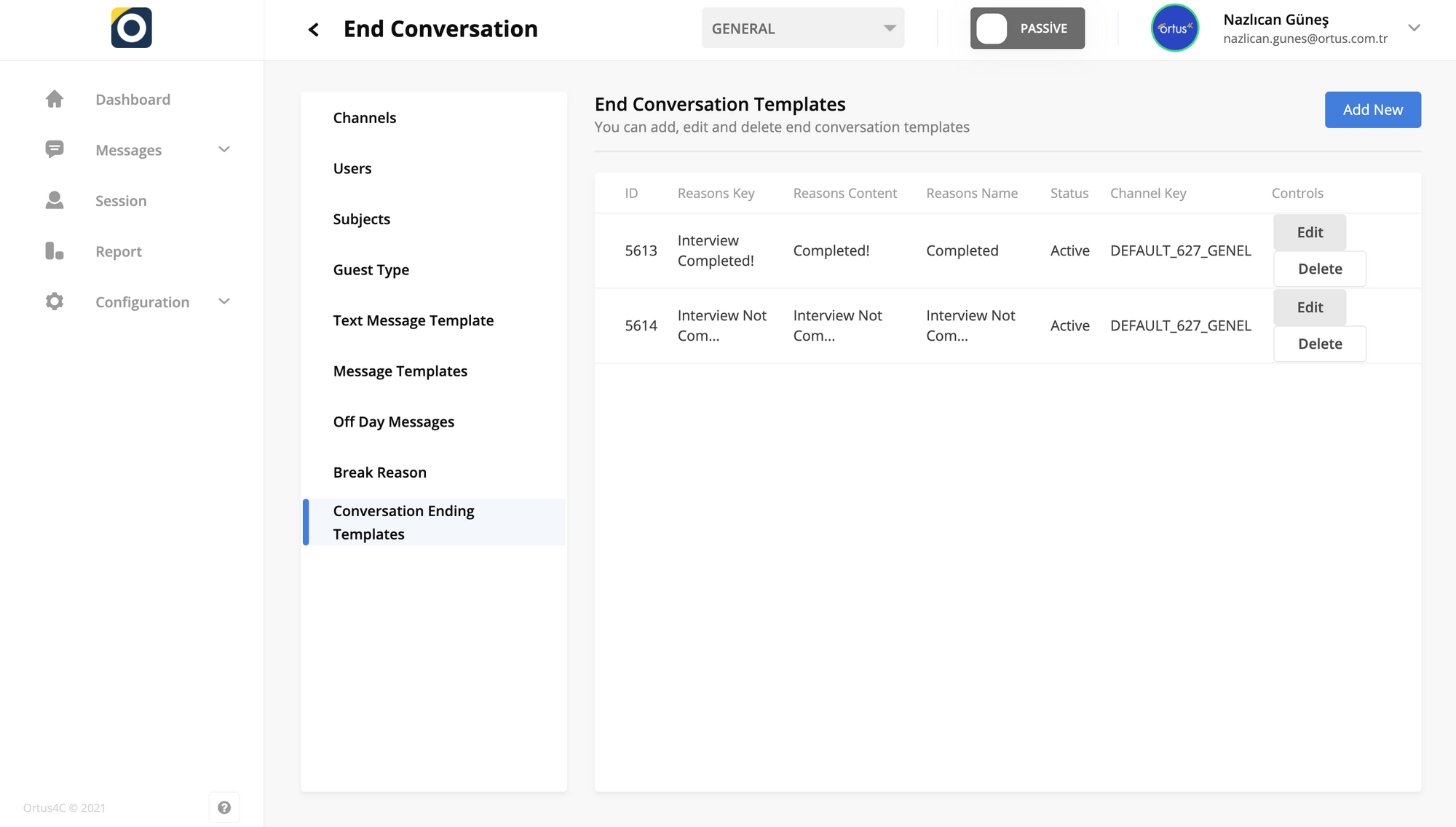
Conversation Ending Templates consist of ready-made templates that customer service representatives use when they end their conversations with customers. Preparing these templates is entirely in your hands. The conversation ending templates that you personalize will be displayed by your other operators and will be available during the conversation.
The customer service representatives will use the message templates you will add here while they are finishing their conversations with the customers.
Add New End Conversation Templates
If you click the ''Add New'' button, you will see this screen. If you enter reason description, reason title, and reason content information in the Add new section, your templates will be ready.
Now let's look at an example together, so you can see both examples and how to edit.
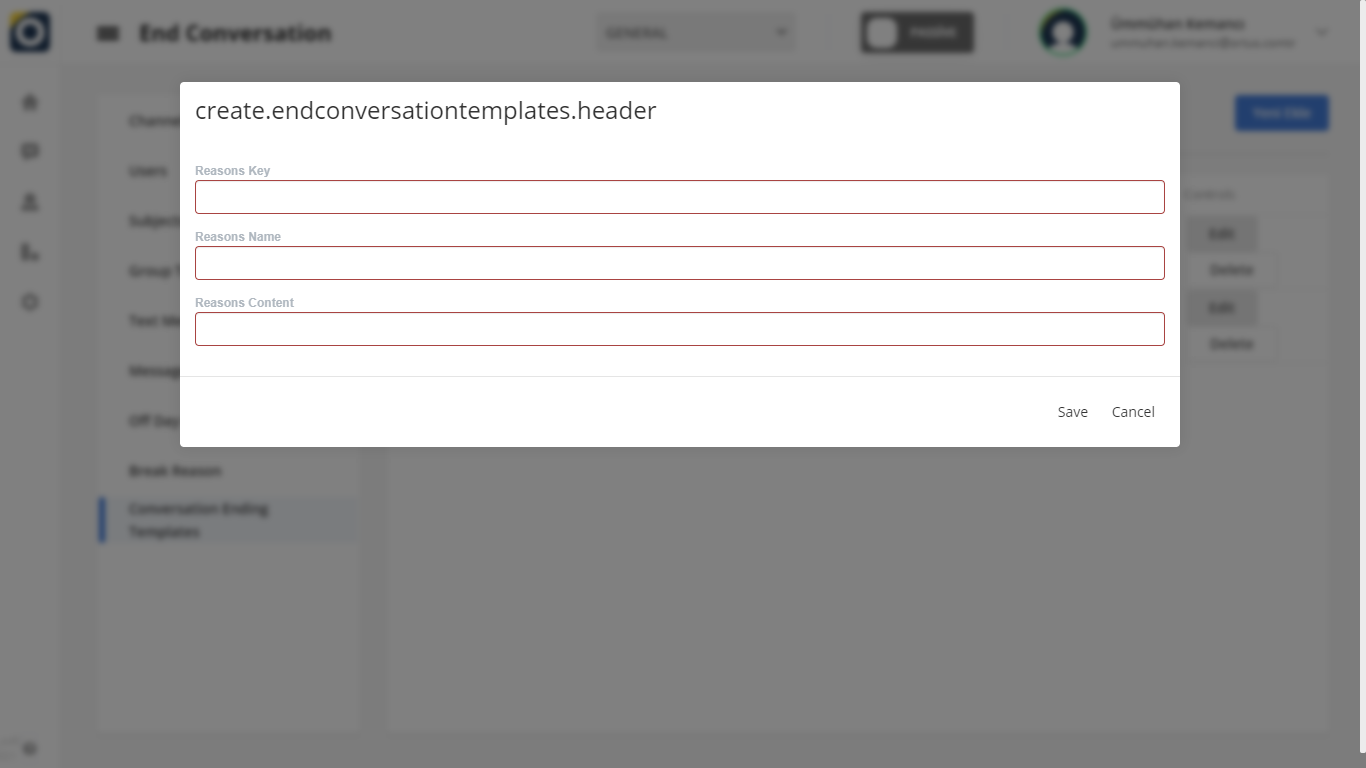
Reasons Key: Reasons Key is the keyword you give to your message. Thanks to the Reasons Key, we can access the content of the message. this is for convenience only.
Reasons Name: Reasons name contains the title of your message. the message name appears instead of the long sentences you created when you were messaging your customers. The content of the message you want to write reaches the opposite side, except for the keyword you choose. this is for convenience only.
Reasons Content: Reason content message template in this area, you design and prepare the content of your message template. So your message drafts are prepared. Don't forget that you can edit it as you like!
You will receive a warning to save changes on the home screen because you have added a new conversation ending templates . You can install it into the system by pressing the "reoland" key to save the changes. when the process of adding a new break reason is complete, you will see the "process started" in the upper-right corner of the main screen. It's Ready!
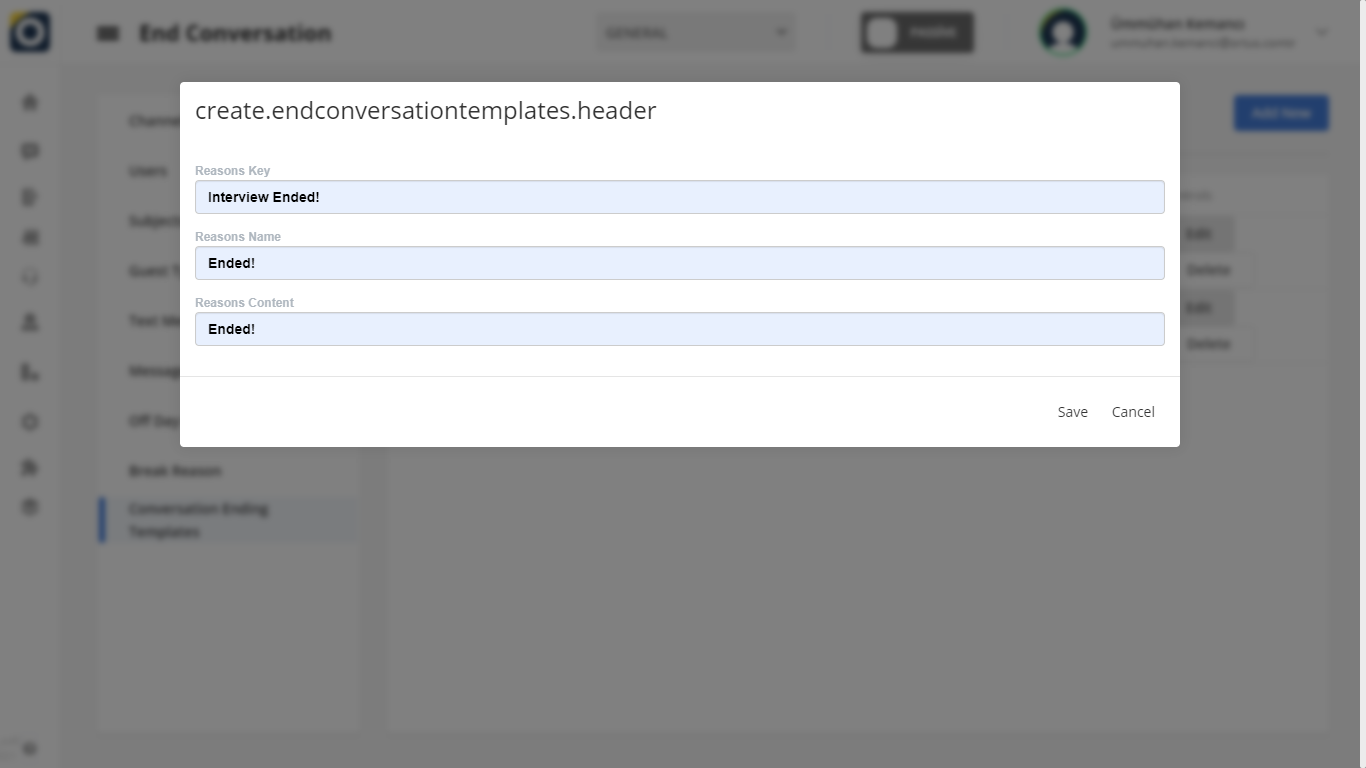
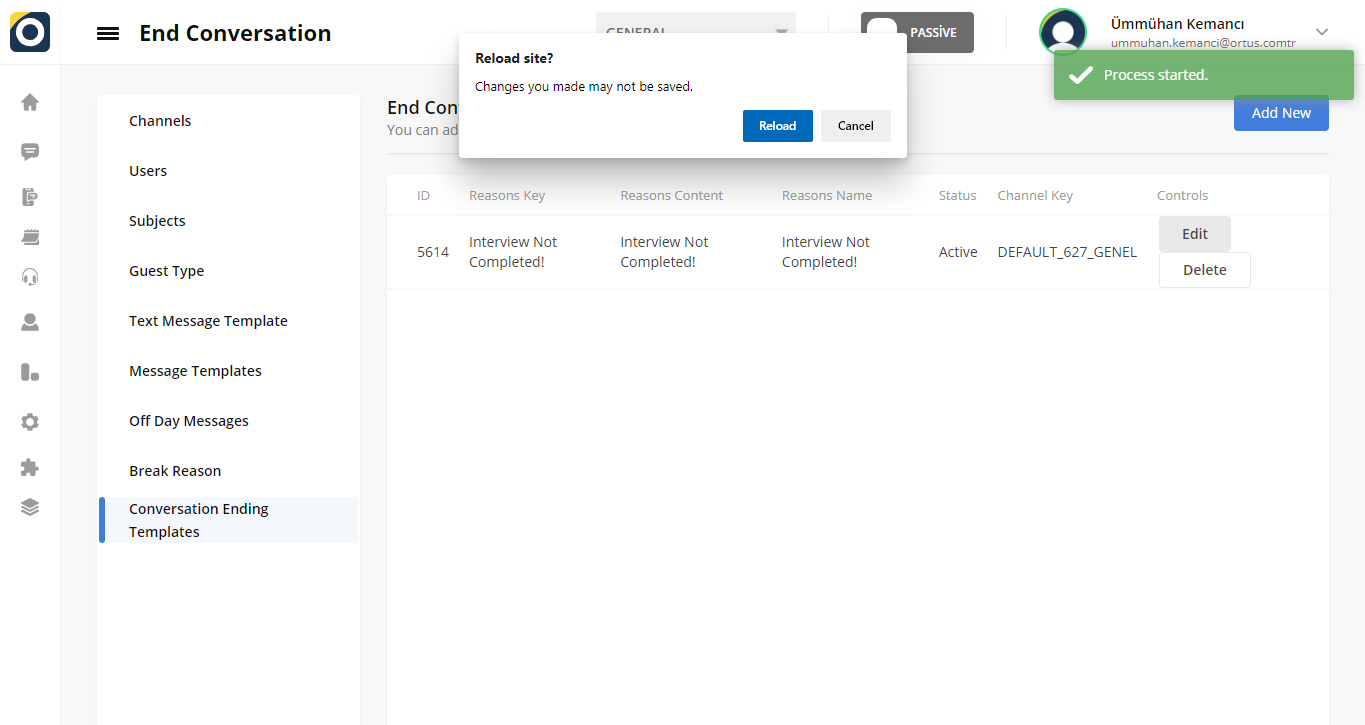
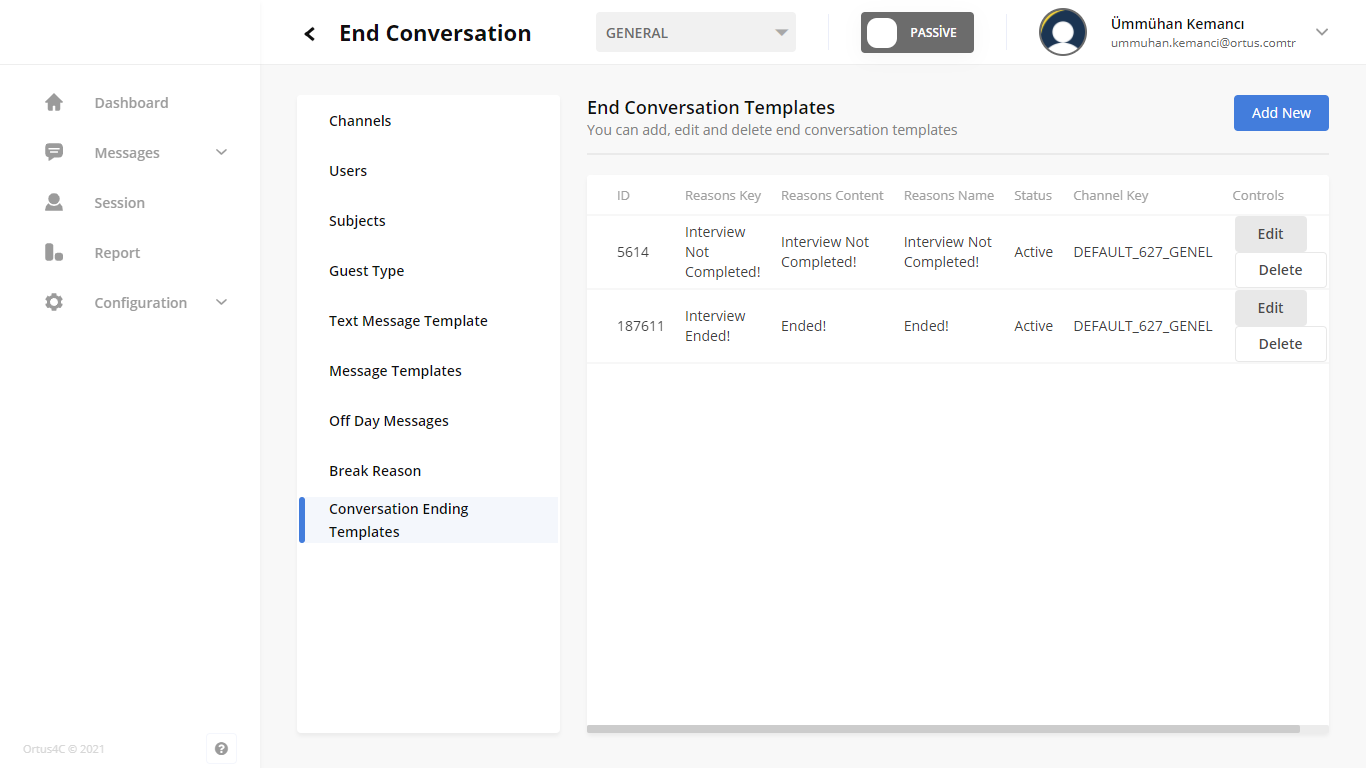
Edit End Conversation Templates
You can use the "edit" option in the upper-right corner of the message column to edit your conversation ending templates. The text of the message you are editing will change in the desired direction. When editing is complete, you will see the update successful statement in the upper-right corner of the Home screen. It's Ready!
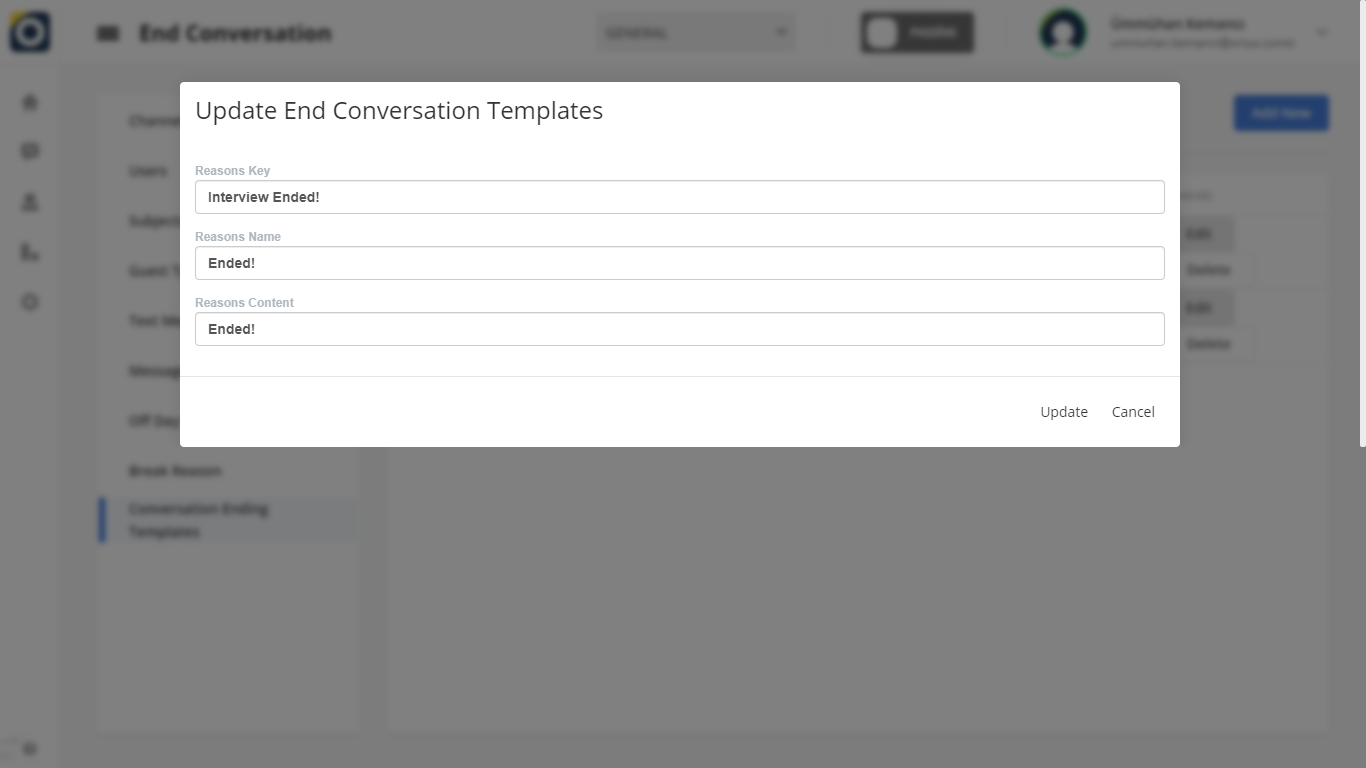
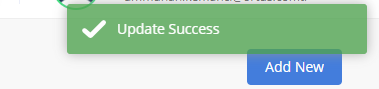
Delete End Conversation Templates
You can use the Delete option under the edit button in the upper-right corner of the message column to delete your message ending templates. When the deletion is complete, you will see the Delete successful statement in the upper-right corner of the Home screen. It's Ready!
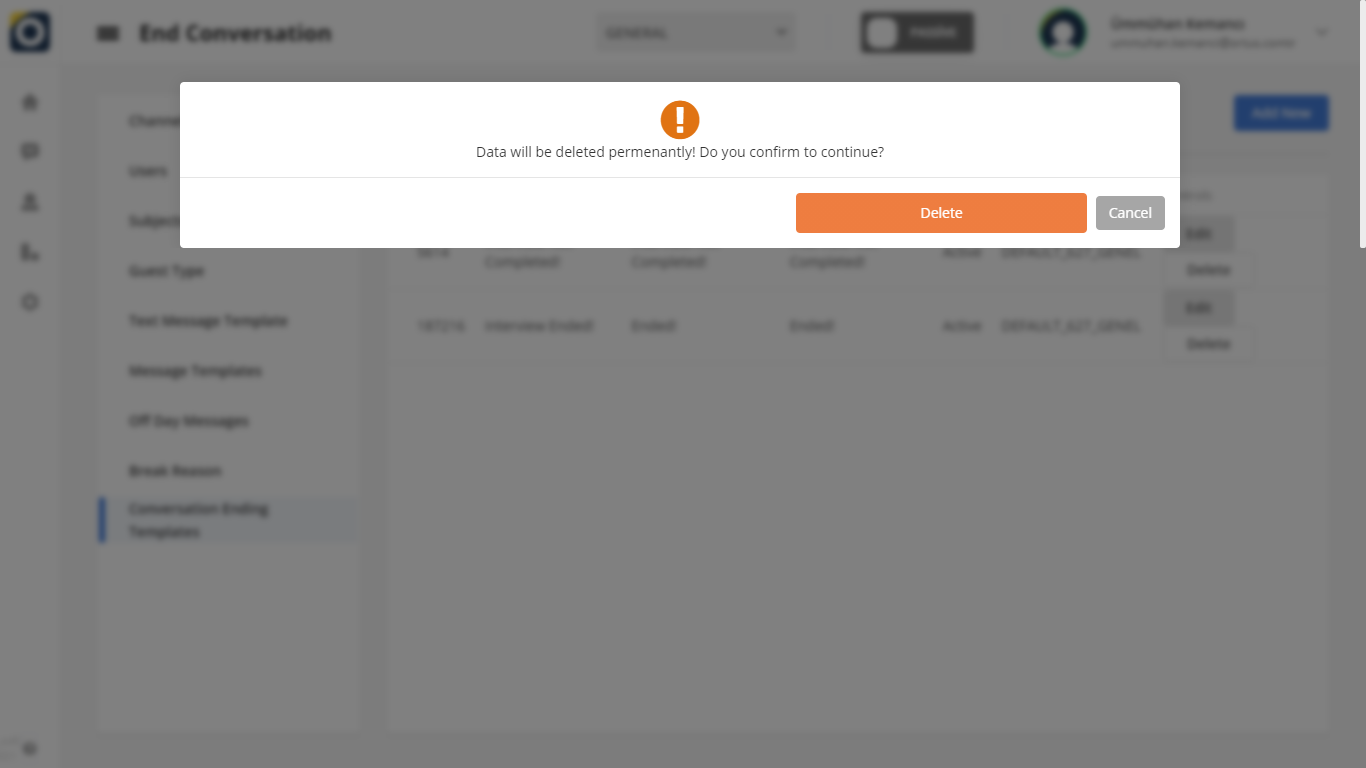
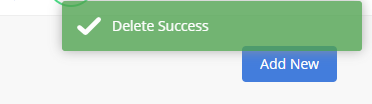
That's it!
Still need help? Message Us