Message Templates
All Catagories > Configuration > Message Templates
Message Templates
"Massage templates" in the "Configuration" section are ready-made templates used by customer service representatives. Here you can create, edit, and delete new message templates. These templates are quick messages that will be sent as soon as the conversation starts when you are communicating with your customers. This way, as soon as customers connect to the operator, they receive the message written here without the operator having to send it.You can read the article below for more information??
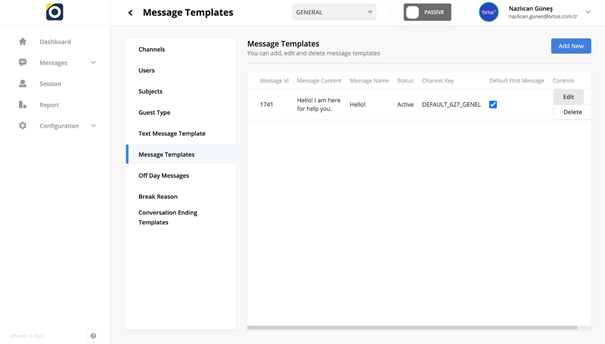
Configuring the message templates section is completely in your hands. Message templates that you personalize can be used by other operators and viewed by customers who want to contact you.
Add New to Massage Tamplates
You can create these message templates in add new button. Your message title, message content and status information will be ready which you will enter.
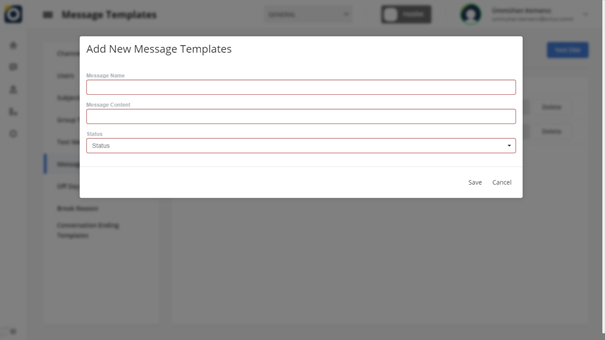
Massage Name: Message name is the keyword you gave to your message. thanks to the message name, these keywords appear instead of the long sentences you create when messaging your customers. The content of the message you want to write reaches the opposite side, except for the keyword you choose. this is for convenience only.
Message Contect: Message Contect is your main message template that you send to your customers. In this way, you can create and use your ready-made messages in the content you want.
Status: Status is the area where you specify which state to use your ready-to-use message templates. the status consists of active or passive options.
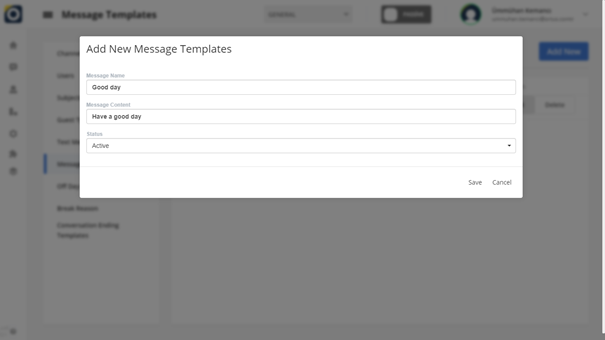
Edit to Massages Tamplates
You can use the "edit" option in the message column to edit your conversation ending templates. You will receive a warning to save changes on the home screen because you have added a new Massage Templates. You can install it into the system by pressing the "reoland" key to save the changes. when the process of adding a new Massage Templates is complete, you will see the "process started" in the upper-right corner of the main screen. It's Ready!
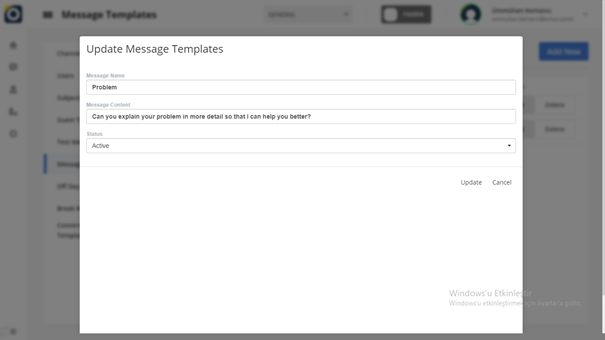
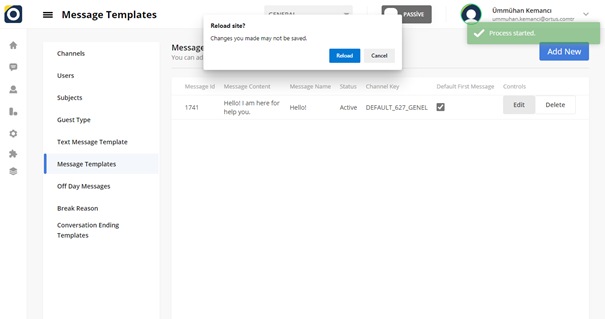
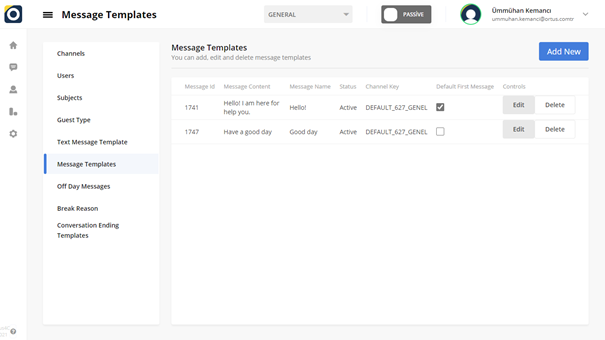
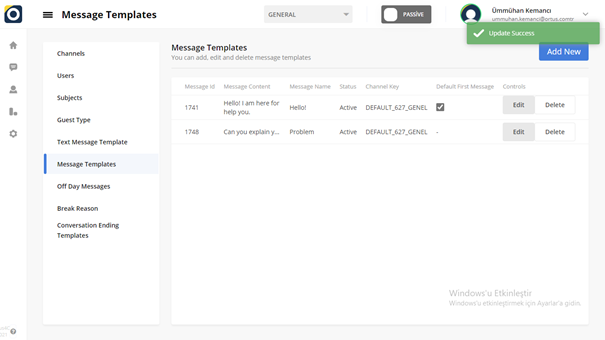
Delete to Massage Temaplates
You can to "delete" your massage tamplate, you can use the Delete option in the massage tamplate column. When the deletion is complete, you will see the Delete successful statement in the upper-right corner of the Home screen. It’s Ready!
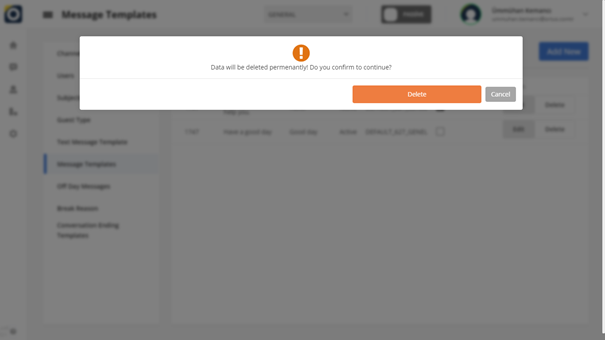
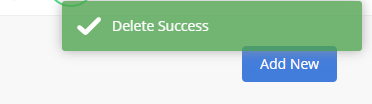
That's it!
Still need help? Message Us