Offline Messages
All Categories > Reports > Offline Messages
Offline Messages
"Offline messages" in the "Reports" section consists of messages that can be viewed by customer service representatives. Here you can view information about messages received after working hours. You can also view information such as identity, operator registration number, operator, operator company, customer name, mail, name of the customer who wants to contact you. The filter key next to the calendar is so that you can view offline messages in the time range you specify. You can read the article below for more information?
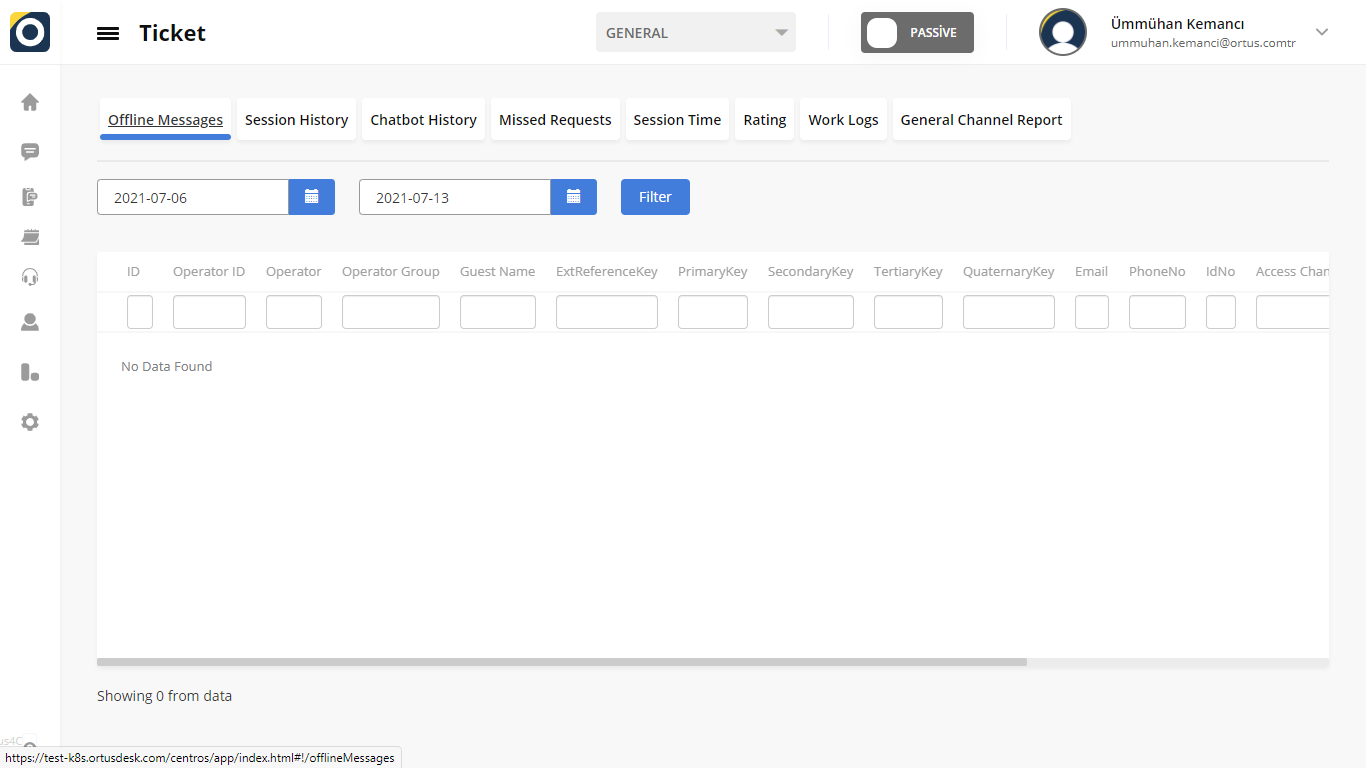
ID: ID is the ıd number of the offlıne message.
Operator ID: Operator ID is the ıdentıty number of the operator.
Operator : Operator is the name of the operator.
Operator Group: Operator group is the group in which the operator is involved.
Guest name: Guest name is the name of the customer who wants to reach the operator.
Mail: Mail is the mail address of the customer who wants to contact the operator.
Access Channel: Access channel is a field that shows which channel the customer will connect to and talk to the operator.
Access Type: Access type indicates which type of customer is a customer (for example, corporate or individual)
Name: Name is the customer's name
Start Date: Start date is the start time of the conversation with the client.
End Date: End date is the end time of the conversation with the customer.
Waiting Time: Waiting time is the area in which the time elapsed until the operator returns to the offline message sent by the customer for the call.
The offline messages section displays messages left by customers when operators are passive. We tried to show it step by step with pictures.
That's it!
Still need help? Message Us