Subjects
All Categories > Configuration > Subjects
Subjects
"Subjects" in the "Configuration" section are templates used by customer. Customers will select the issue they are having problems with when connecting to the customer service representative, so the operator will be able to see what the customer is having problems with at the beginning of the conversation. In this way, they will have faster access to the support and service they want. Here you can create, edit, and delete subject management. You can read the article below for more information. ??
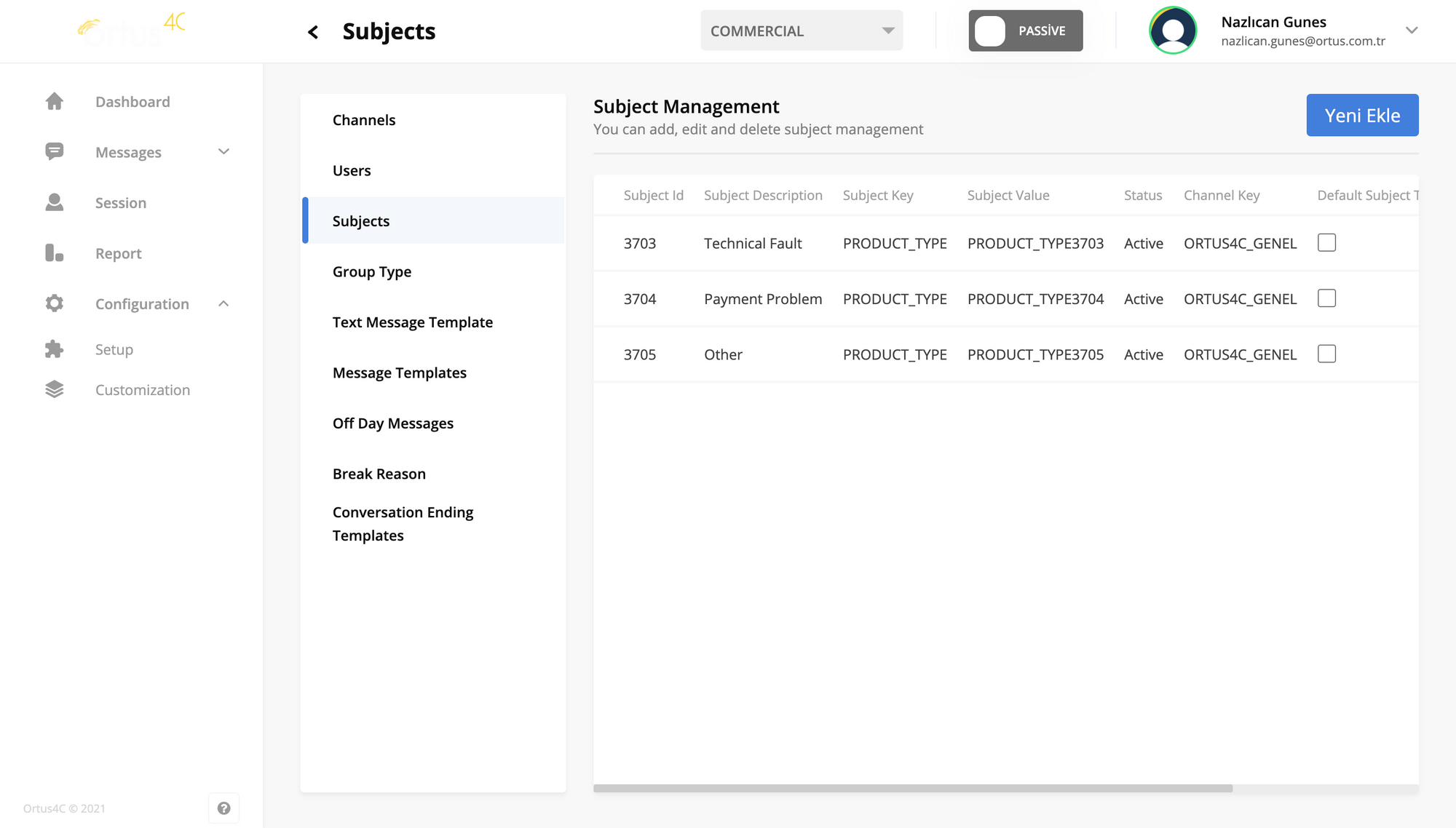
We have included a few topics here to serve as an example for you. Here you can specify topics. Although we have given examples to guide you, there isn't a single type of these subjects. These topics according to the purpose and service of the companies. You can add new topics here according to the services of your own company, make edits by making changes.
We can give a few more examples from our own customers. For example, the support line of a customer organization which is a non-governmental organization, has different information according to them. These topics contain a lot of information such as donations, information, suggestions, appointments, help requests or thanks.
On the other hand, for our customer of a company that has a digital content production platform like Netflix in Turkey, the subjects such as membership cancellation, campaigns, billing information and more. The trick is to consider what your customers may request for support and your company's services and goals. After making this observation, it will be easier for you to determine the subjects related to the needs of your company and customers.
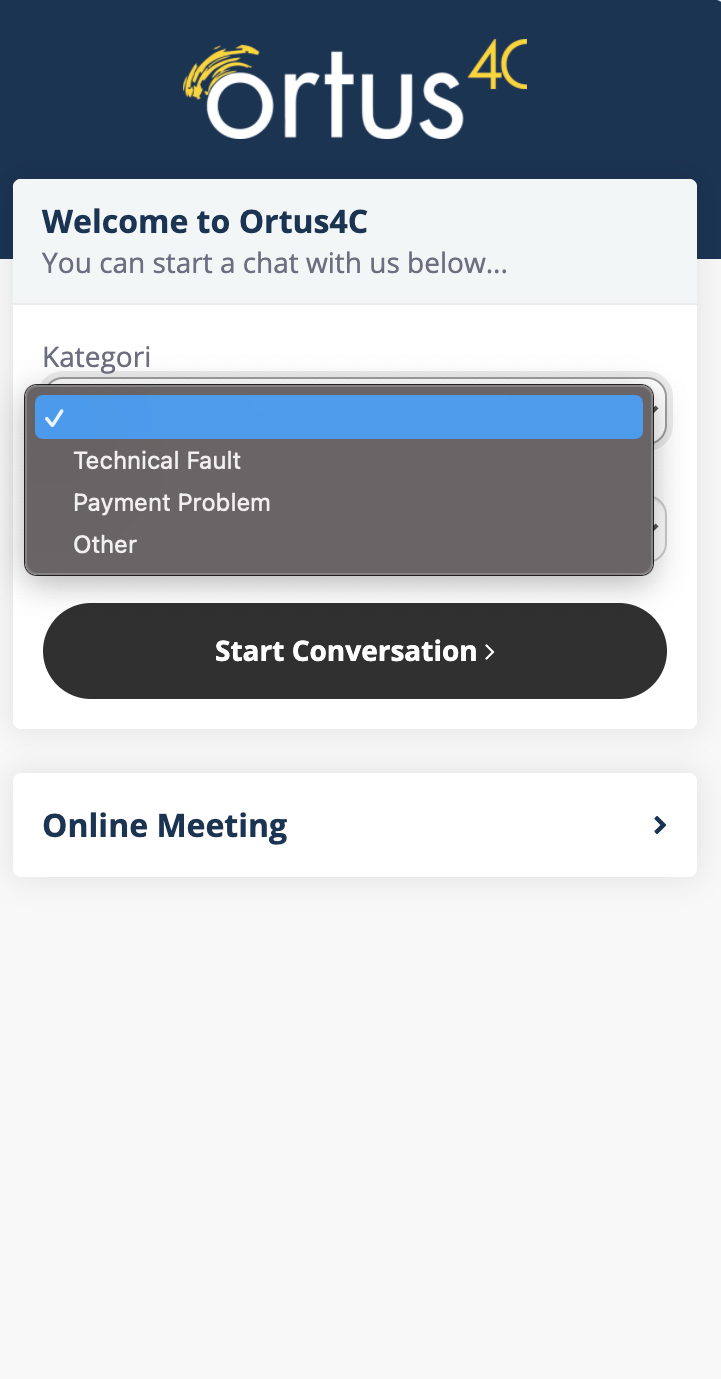
Also, I wanted to show you the stance of the subjects I uploaded to set an example for you through OrtusDesk. When you specify your categories, a page like this will appear in front of your customers. Thus, they will access the support and service they want faster.
Add New to Subject
If you click the ''Add New'' button, you will see this screen. If you enter subject description information in the add new section, your templates will be ready.
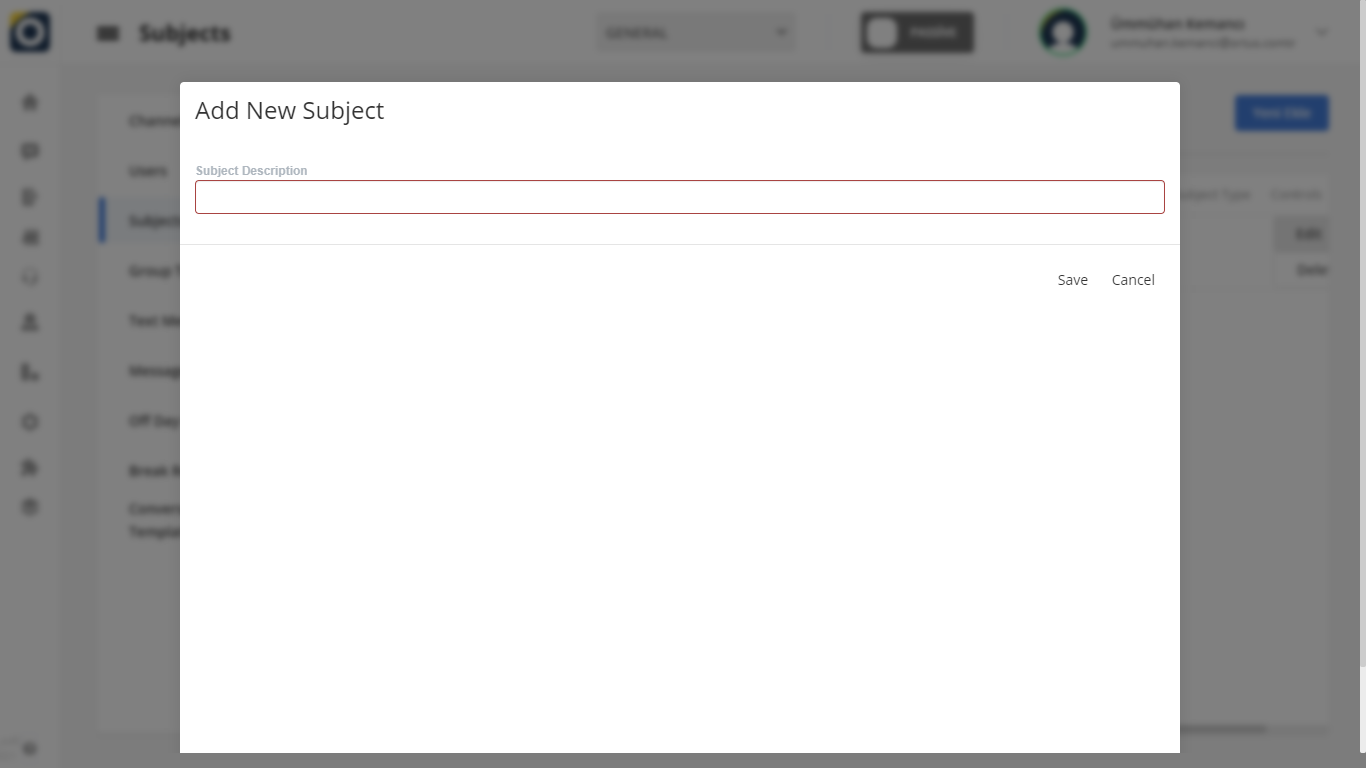
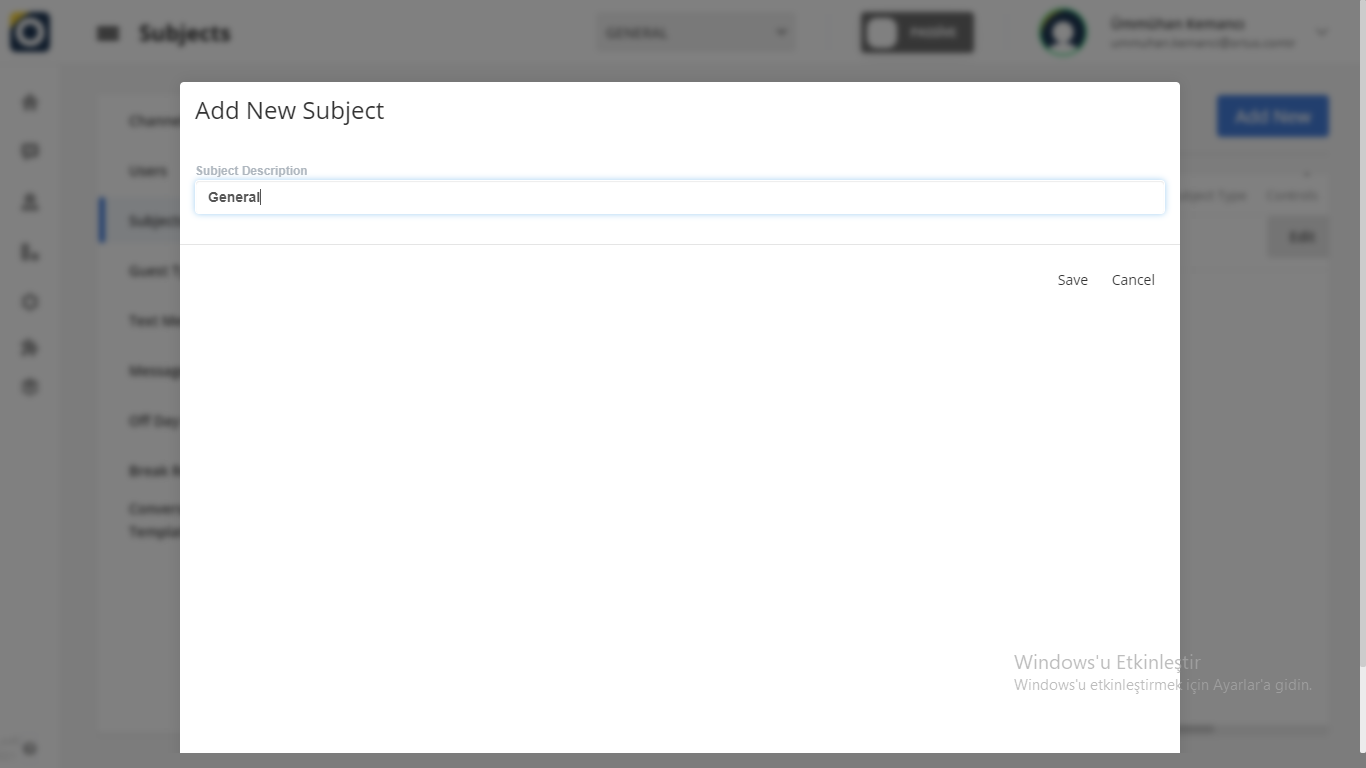
The topics you will set here will also seen on your customers's screen. This allows you to identify categories so that your customers get better service. You can add new subjects from the button which is ''add new''.
After clicking this button, there will be a screen above. After entering the subject description here, you will create a subject. Again, you can make the changes as you wish from the edit and delete sections next to the topics.
Edit To Subject
You can use the "Edit" option in the text column to edit the subject. The text you edit will change in the desired direction. When editing is complete, you will see the update successful statement in the upper-right corner of the Home screen. It' s Ready!
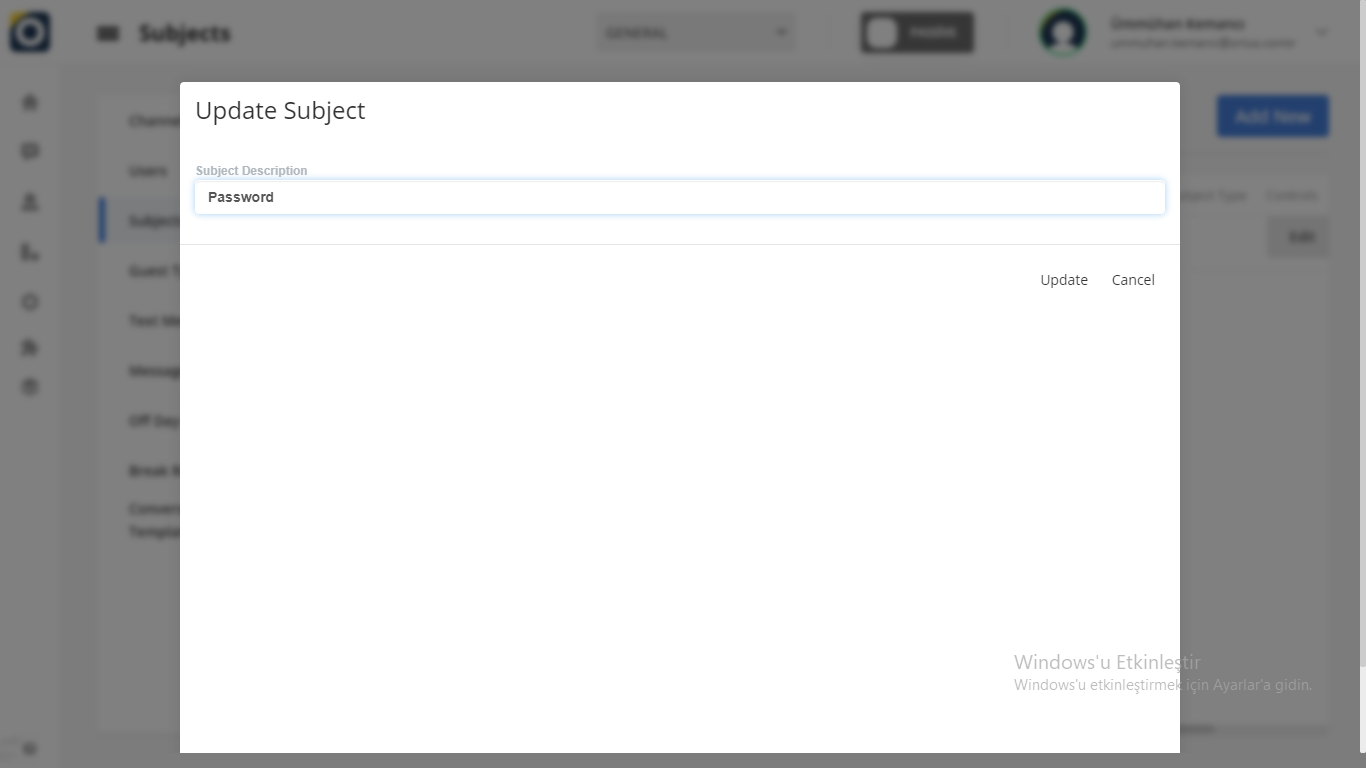
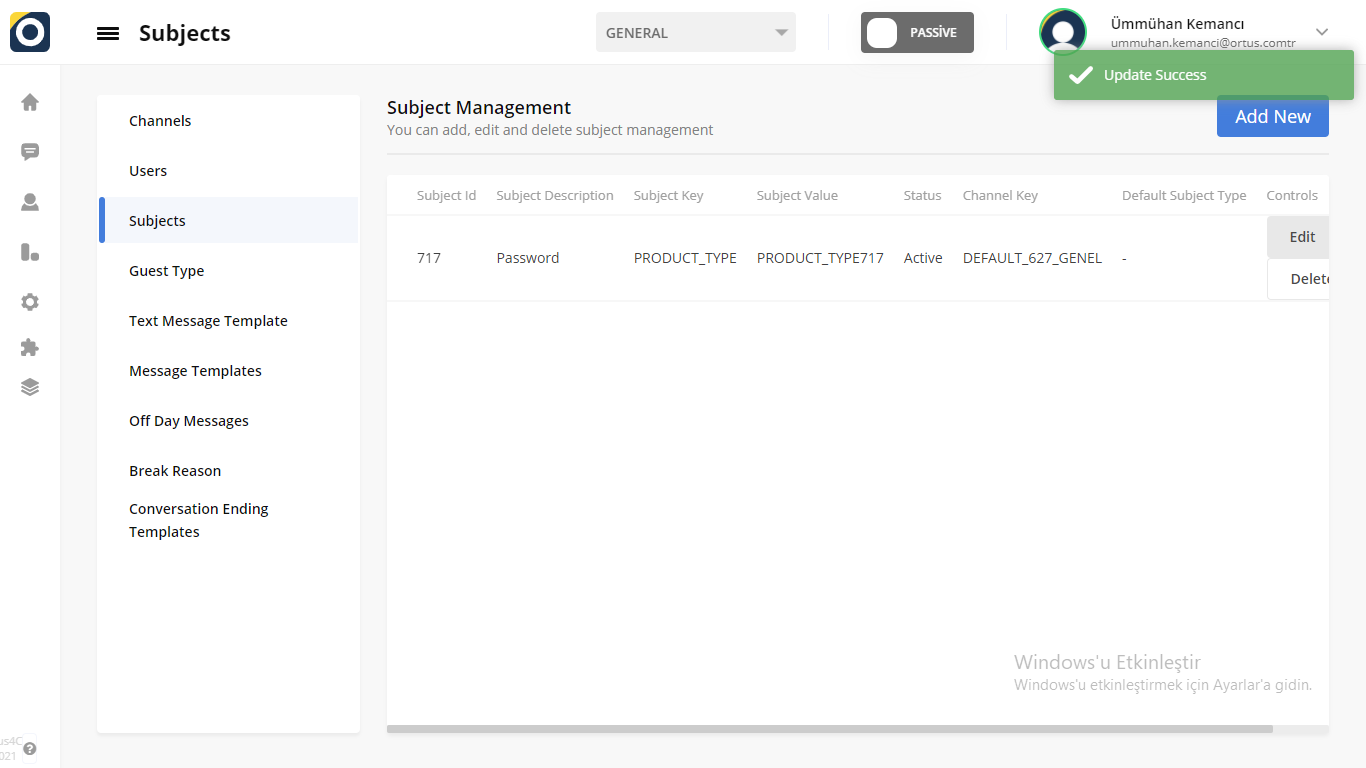
Delete to Subject
You can use the "Delete" option in the message column to delete your subject. When the deletion is complete, you will see the Delete successful statement in the upper-right corner of the Home screen. It' s Ready
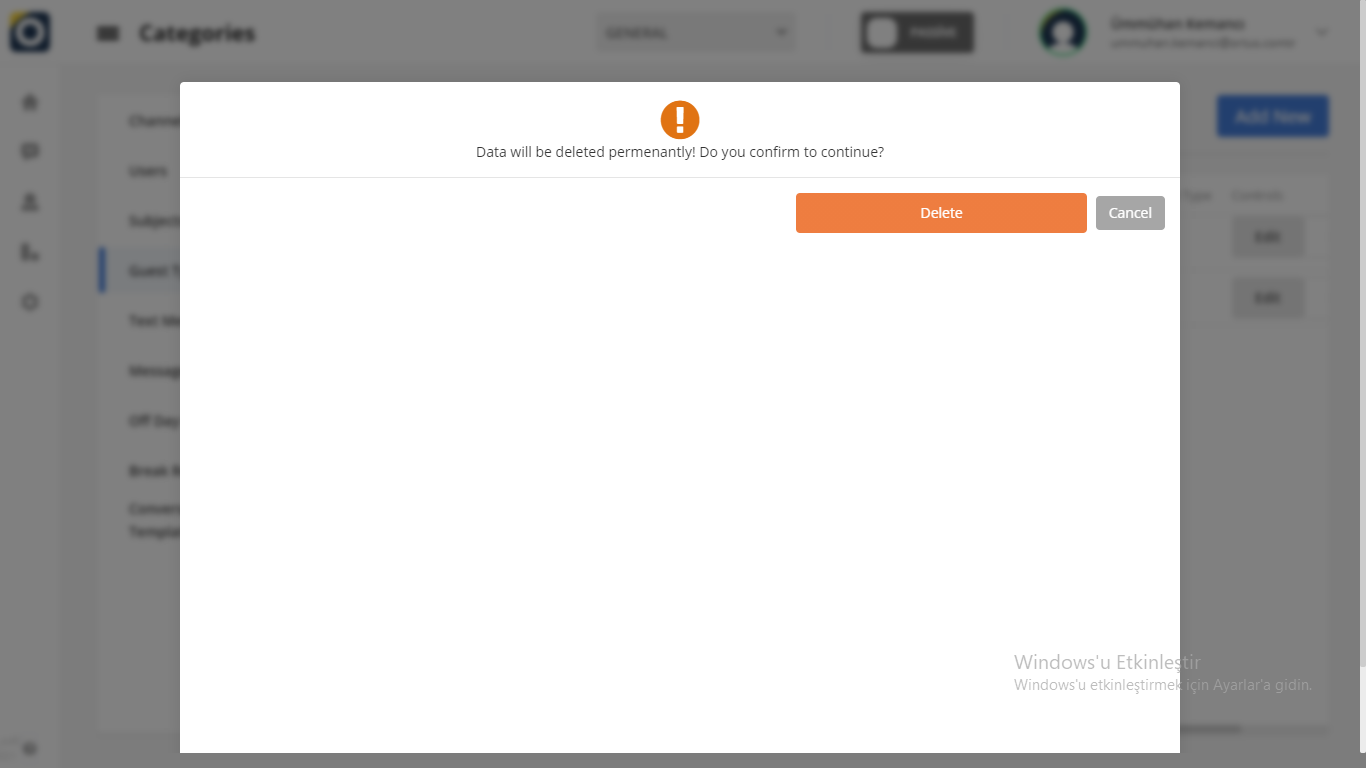
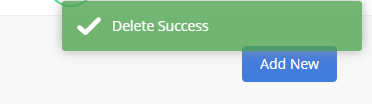
That's it!
Still need help? Message Us