General
All Categories > Customization > General
"General" in the "customization" section is used by customer service representatives to personalize your conversations with customers. In this section, you can also set whether your call is a video call or not, and customize your video call. You can also customize your speech settings and save your speech history on your systemYou can read the article below for more information. ??
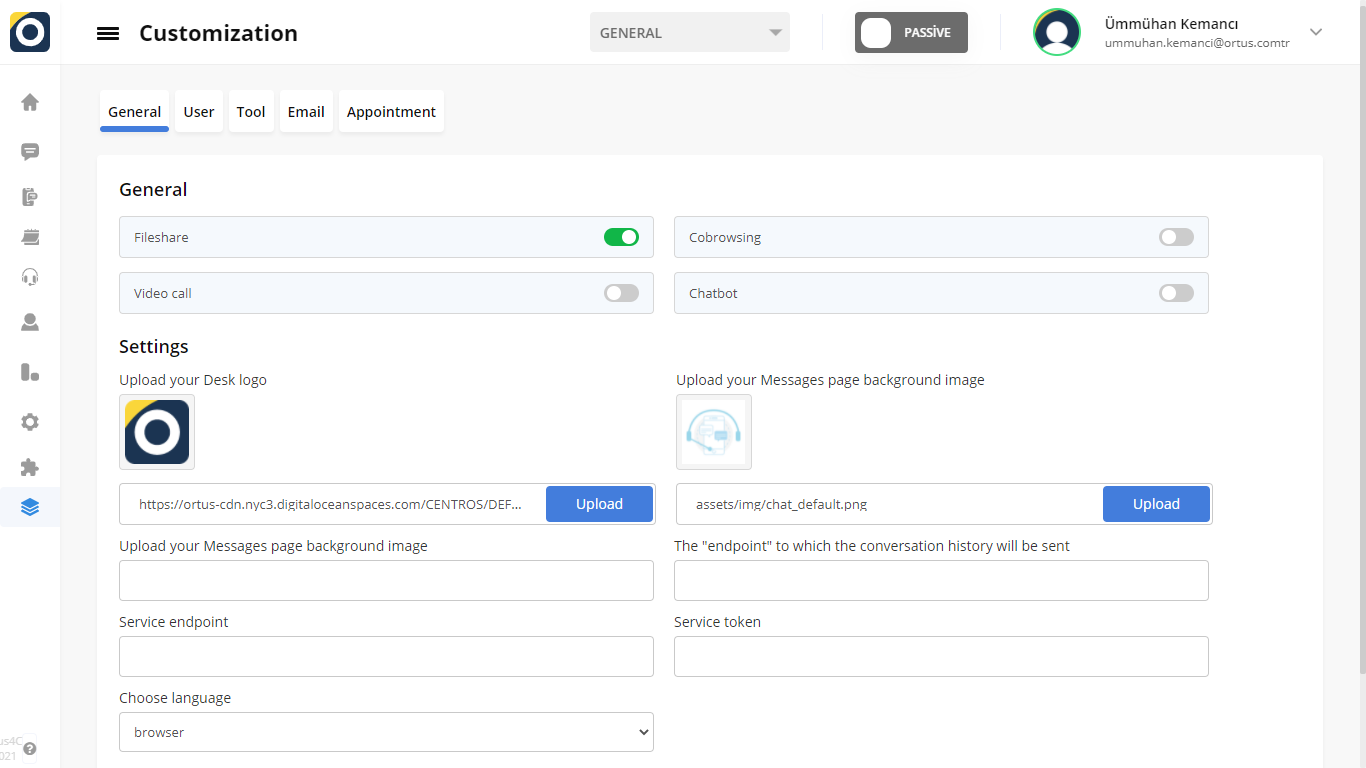
Fileshare:You can allow or deny this situation by using the file sharing option.
Cobrowsing: Indicates whether it is enabled
Video Call: If you activate this button, you will also activate the video call process. So you can video chat with your customers.
Chatbot: If you activate the chatbot button, the chatbot also helps your customers as well as your operators.
Upload Your Desk Logo: Here you can determine and edit your logo with the file you will upload.
Upload Your Messages Page Background İmage: You can upload the picture that will be in the background of the message page where you will be meeting with your customers. In this way, you have a special background for you.
The "endpoint" to which the conversation history will be sent: At the end of the call, customers may want to keep the call history in their system. That's why we created this option for companies that want it.fill in this option with endpoint so that your conversation history is sent to you.
Service endpoint: SMS service endpoint. with this option, information about which person is sending SMS on which channel goes to the other side. If the company has an sms service, the endpoint is entered.
Service Token: Is the service token that will be used when going to the SMS service token.
Choose Language: Here you can choose the language you want. If you choose the browser, you do not need to choose a specific language. The language is automatically determined by the browser and selected accordingly.
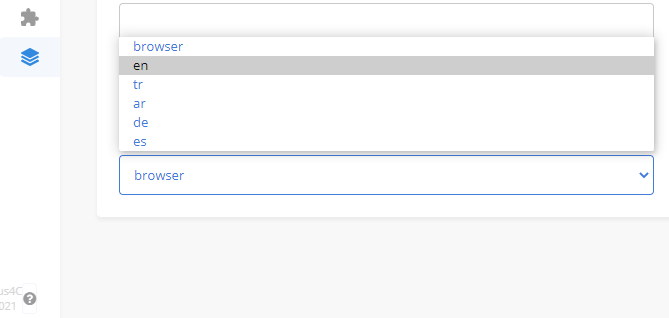
Activate detailed conversation for a detailed video call.
Don't forget to save the changes after you turn on get an appointment!
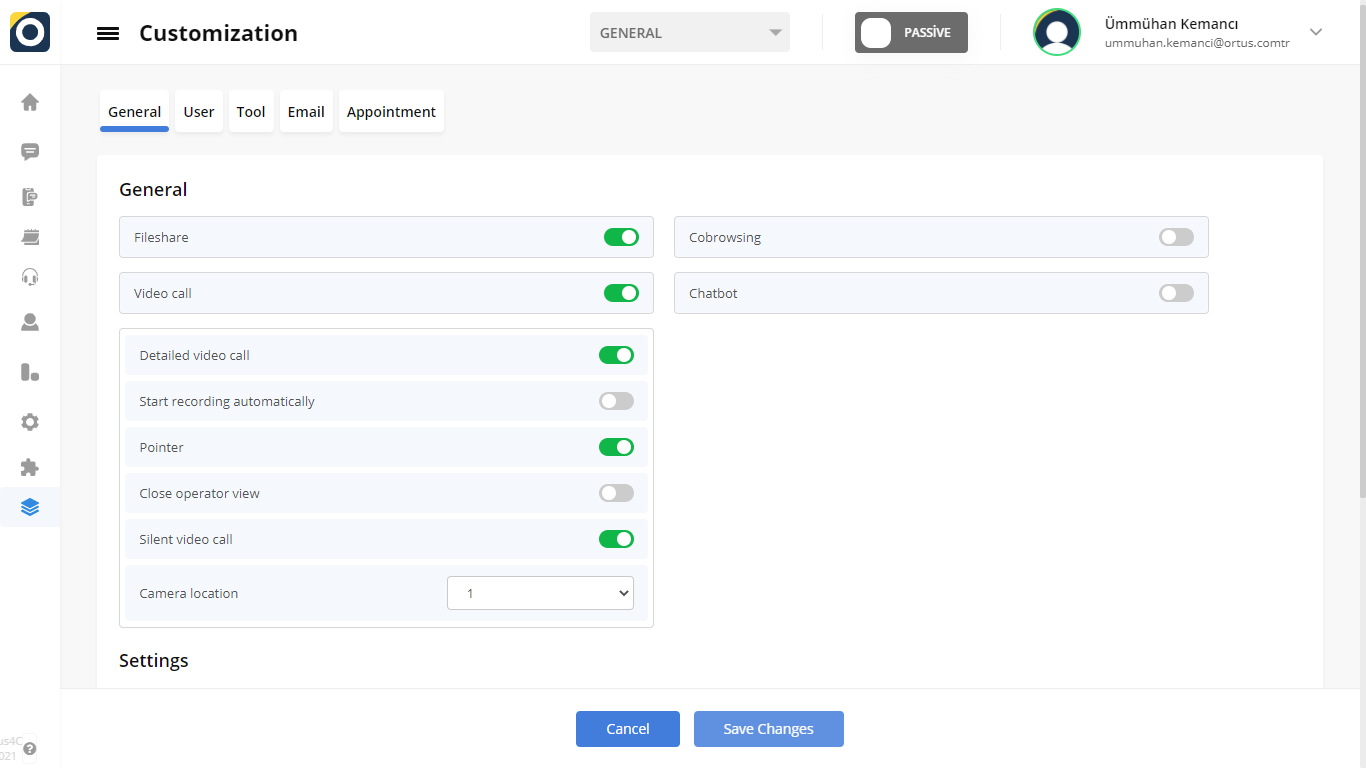
Detailled Video Call: During a Video call, the video call starts directly. At the bottom of the screen is the detailed talk button. When we click on it, the detailed conversation window opens. If detailed conversation is closed, they cannot open the detailed conversation window during a conversation.
Pointer: Detailed call button.
Close Operator wiew: If you activate this button, you will turn off the operator-side view during the video call process.
Silent video call:If you activate this button, the video call process you have planned with your customers will silently.
Camera Location: Used for automatic front camera or rear camera opening (1 or 2).
Customizing the General section is entirely in your hands. The general menu screen that you personalize can be used by other operators.
That's it!
Still need help? Message Us