Appointment
All Categories > Customization > Appointment
Appointment
"Appointment" in the "Customization" section is for customers to make an appointment with their customer service representative. The appointments tab, you can customize your appointments that you create with customers and other serving operators. With personalized appointments, you will use a better quality and accessible system. You can read the article below for more information ??
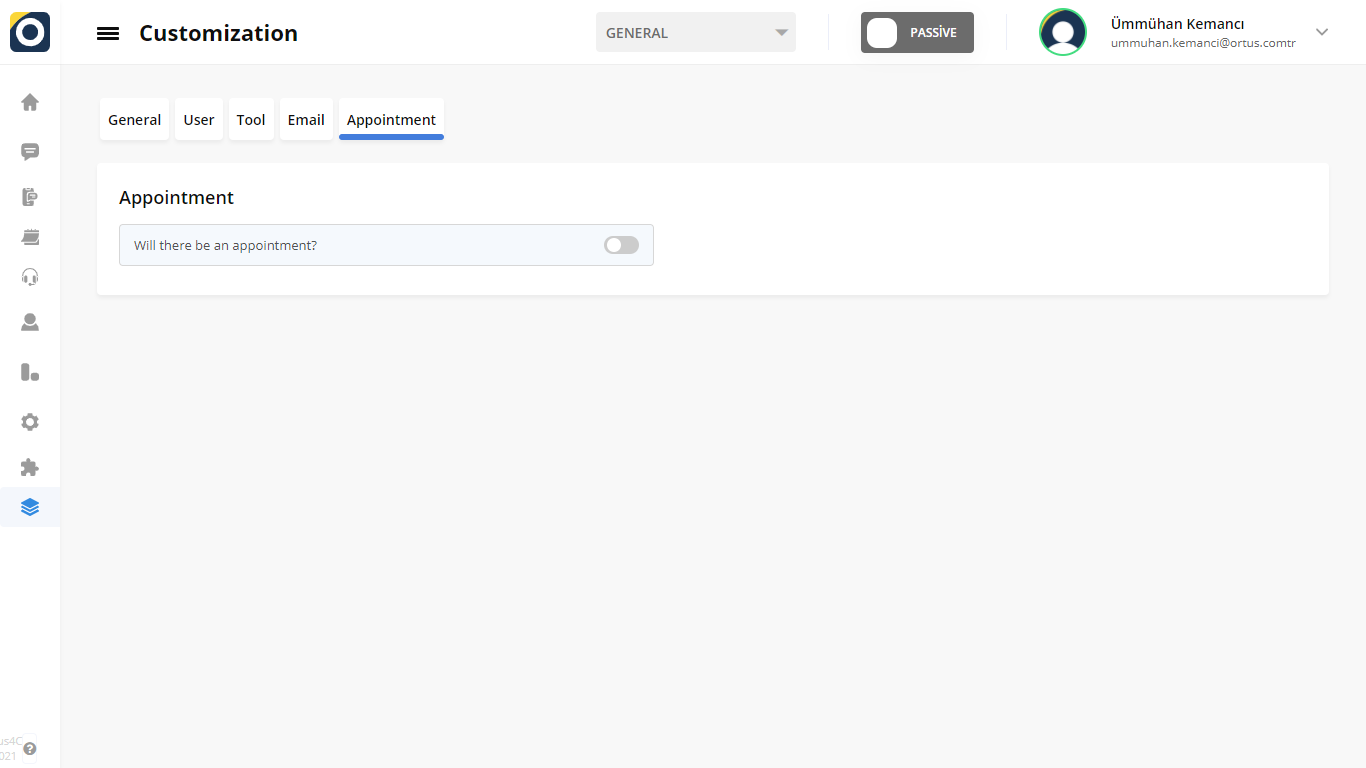
Will there be an appointment: Using this option, you can answer the question of whether the channel will have an appointment status. İf you turn off the appointment option, customers will not be able to make any appointments, and all other options will disappear.
Now let's look at how this is allowed
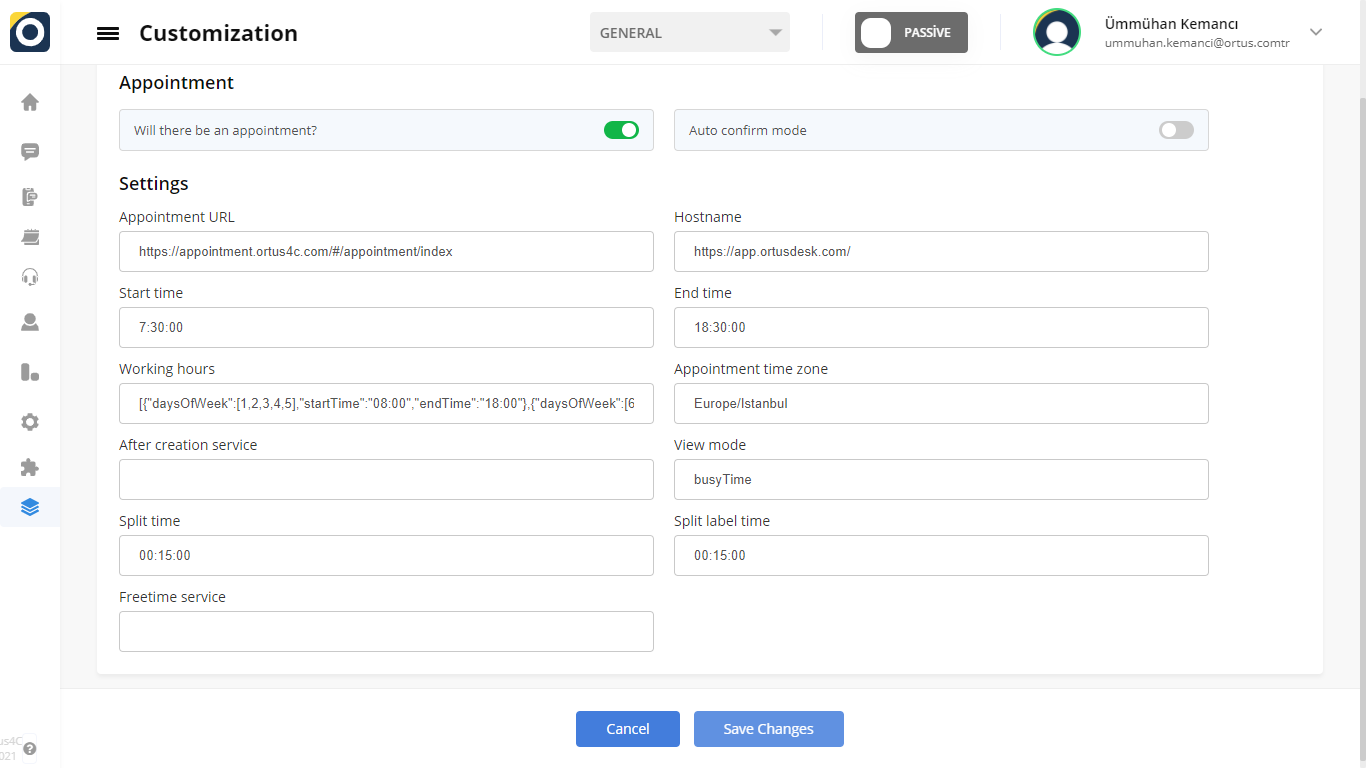
Don't forget to save the changes after you turn on get an appointment!
The appointment screen you have customized is for the Handbook> Appointment page. Click here for more information and access to the article.
Options
Appointment URL: You can type the appointment url text here.
Hostname: You can view the channel you are in here.
Start Time: Appointment start time.
End Time: Appointment finish time.
Working Hours: Opening hours for appointment.
Appointment Time Zone: Current time zone tab.
After Creation Service: The appointment is an indication of a third-party service to be called upon once established.
Split Time: Indicates that for each appointment created, the calendar can be broken into minute-by-minute pieces. The calendar is divided according to the allotted minutes.
Split Label Time: Indicates the number of minutes of the meeting determined by appointment.
Wiew Mode: Wiew mode consists of two modes: busy time and free time.
Busy Time: In Bussy time mode, the serving customer representative selects times when it is not available (Ex. meeting time). The customer can choose any time other than bussy hours entered by the customer representative, and the hours set as bussy time do not fall in front of the customer.
Free Time: The serving customer representative saves their free time to the calendar. Customers make an appointment by selecting one of the Free Times included in the calendar. During the appointment process, the customer can only see and select the specified free time, not an external time.
Free Time Service: The customer representative does not need to manually enter their free time only through the ortusdesk channel. The user company can automatically receive the customer representative's free time with its own service.
Customizing the appointment section is entirely in your hands. The appointment screen that you personalize will be available to other operators.
That's it!
Still need help? Message Us